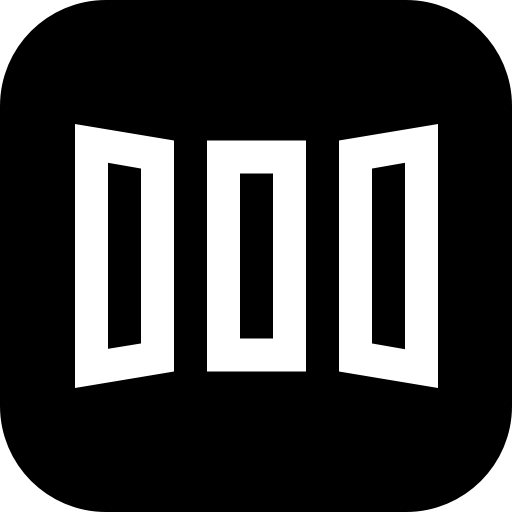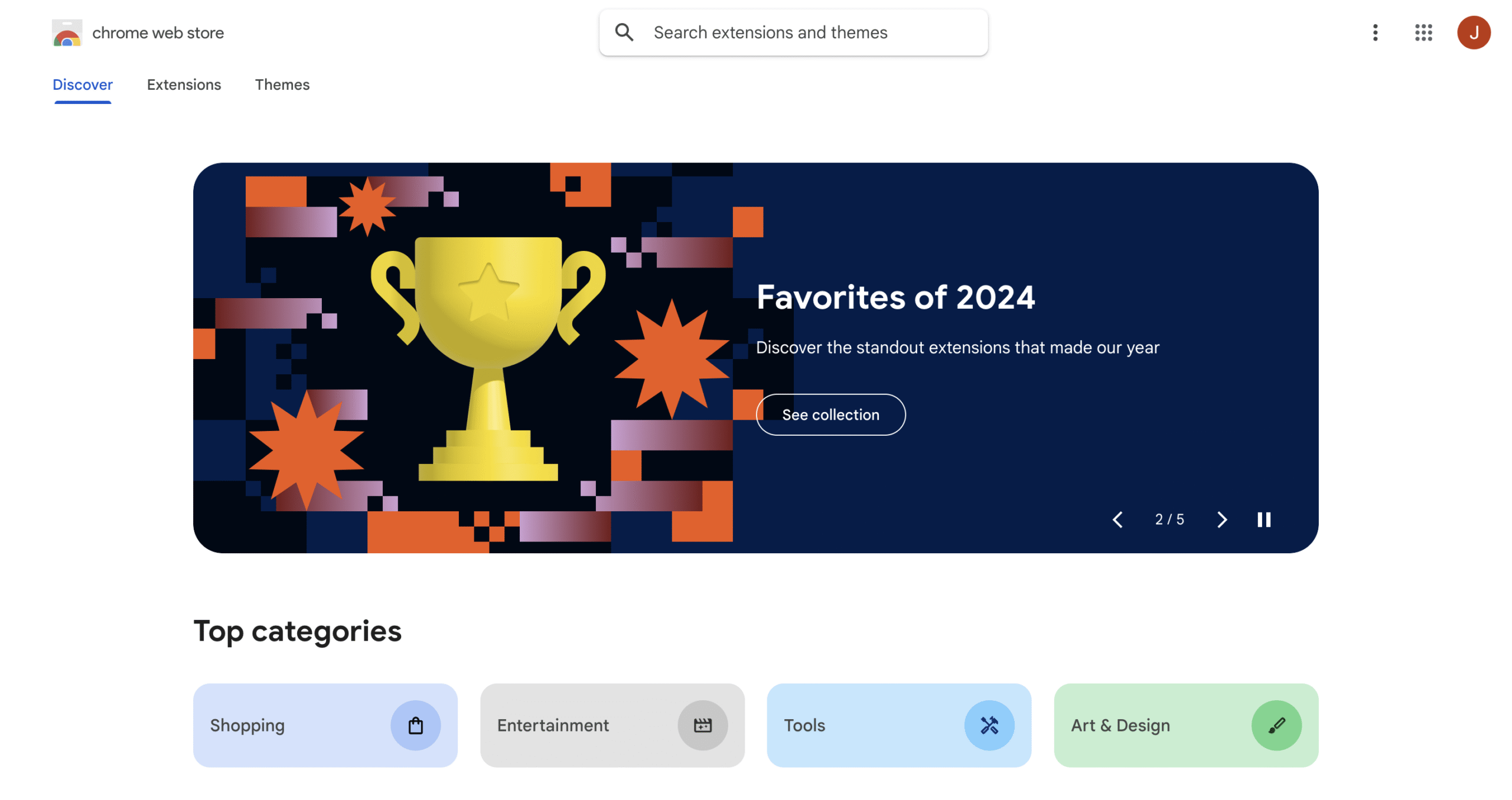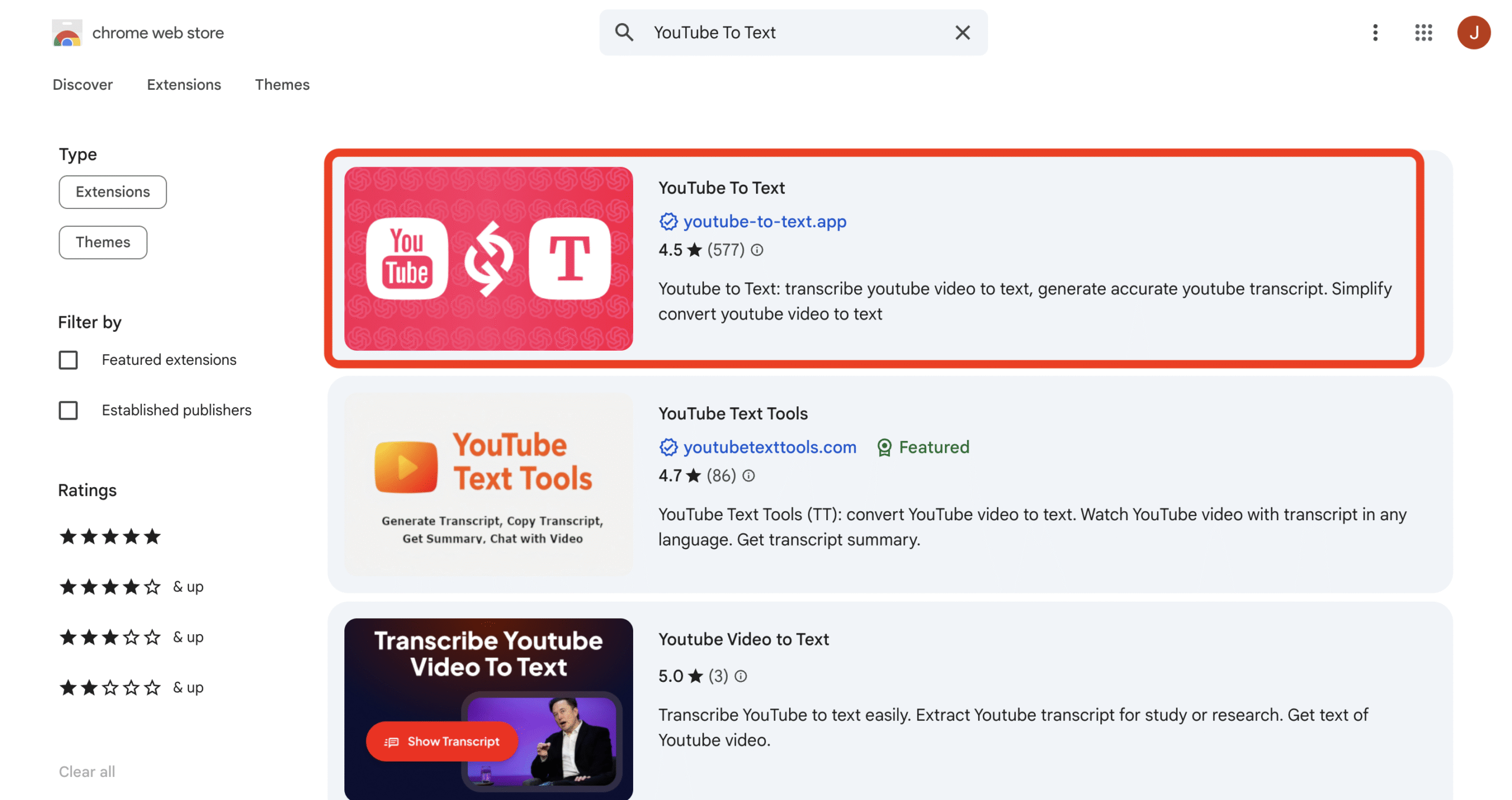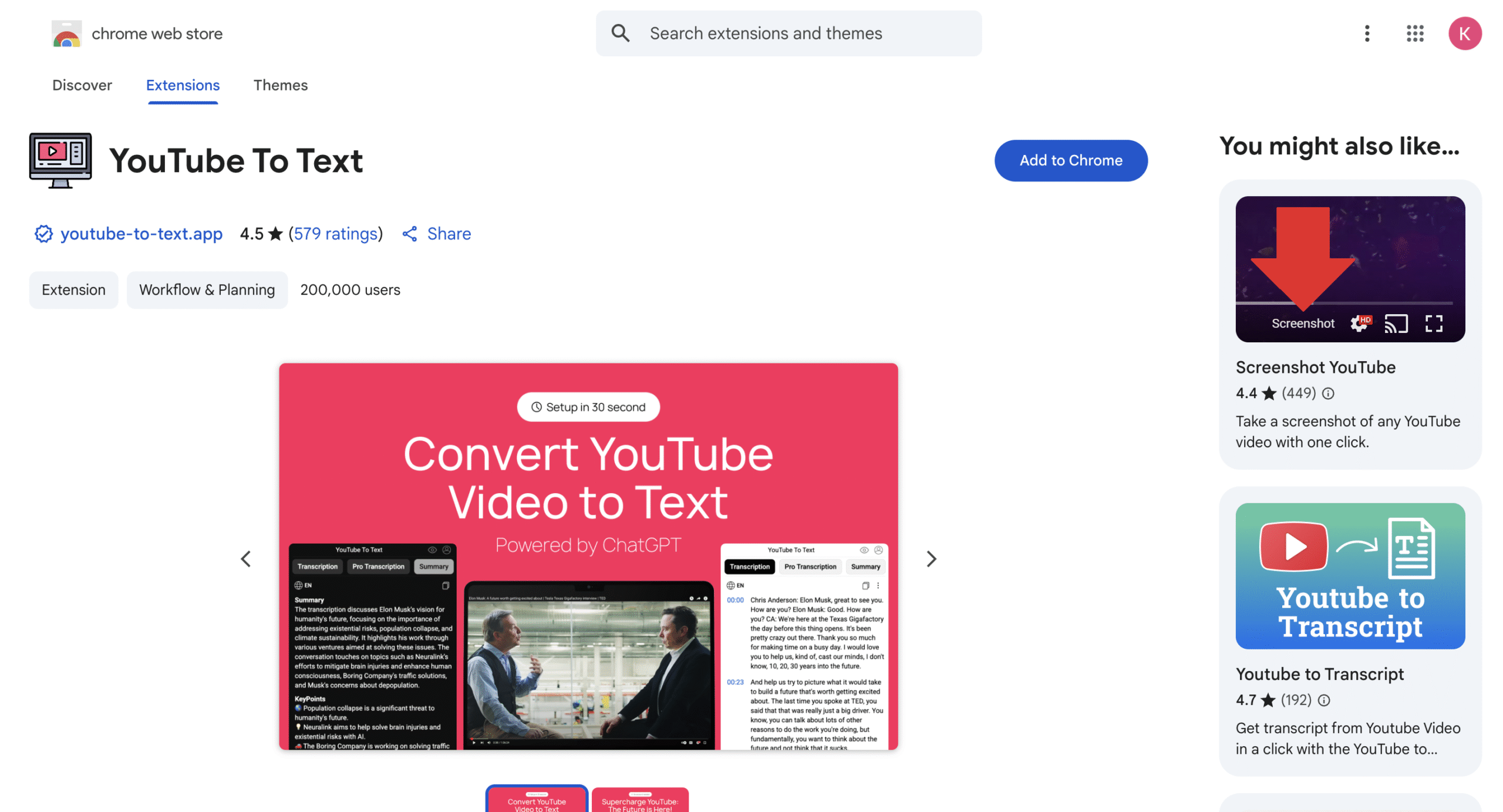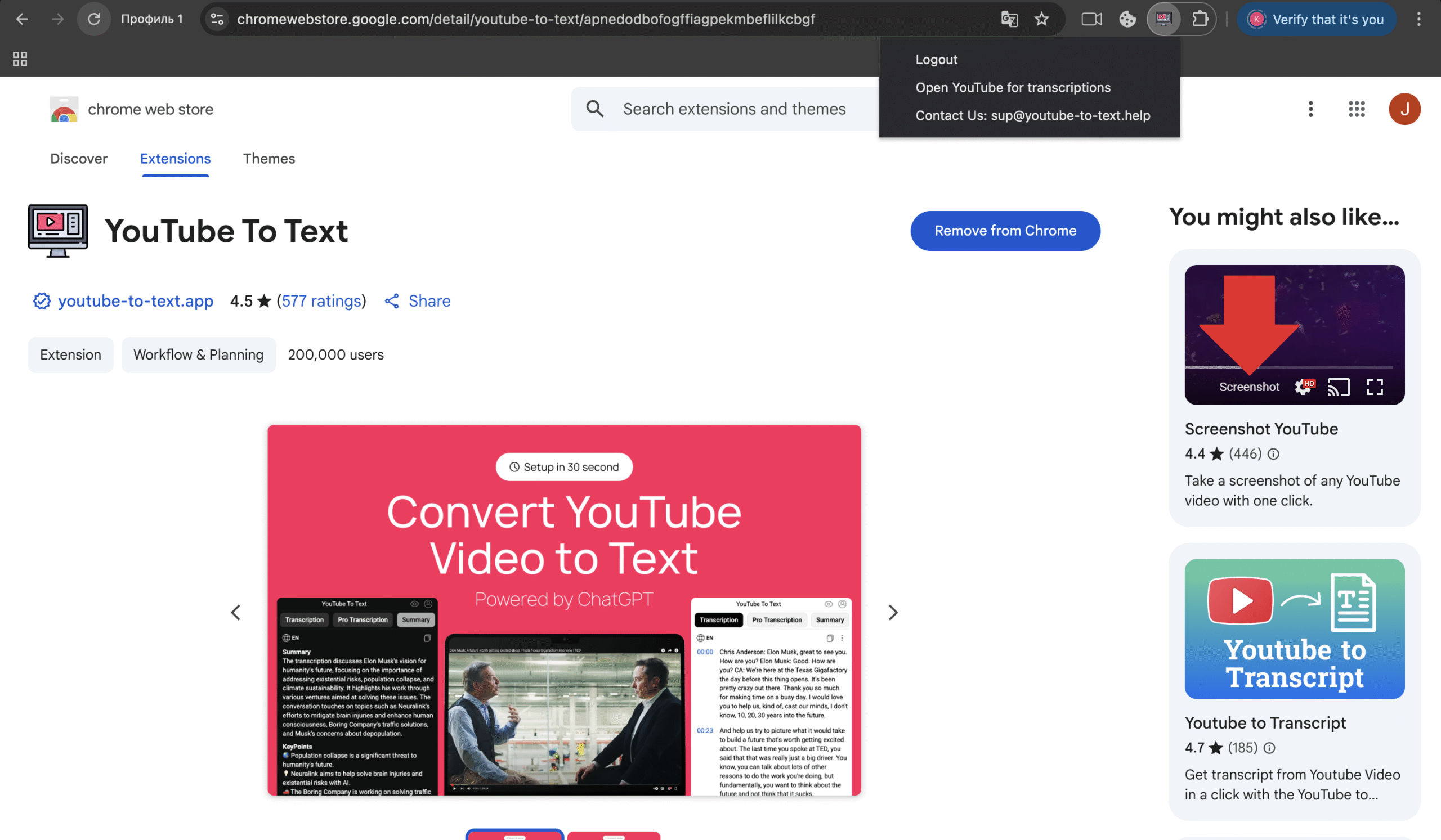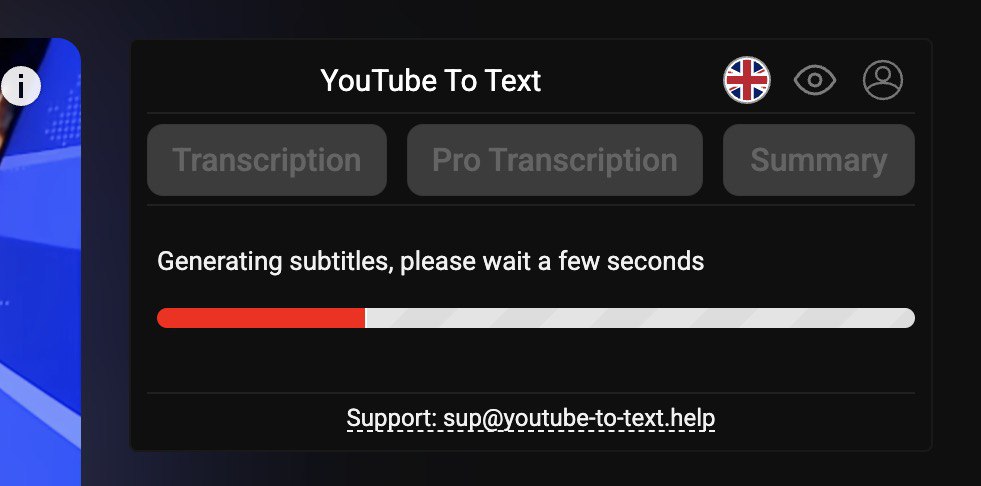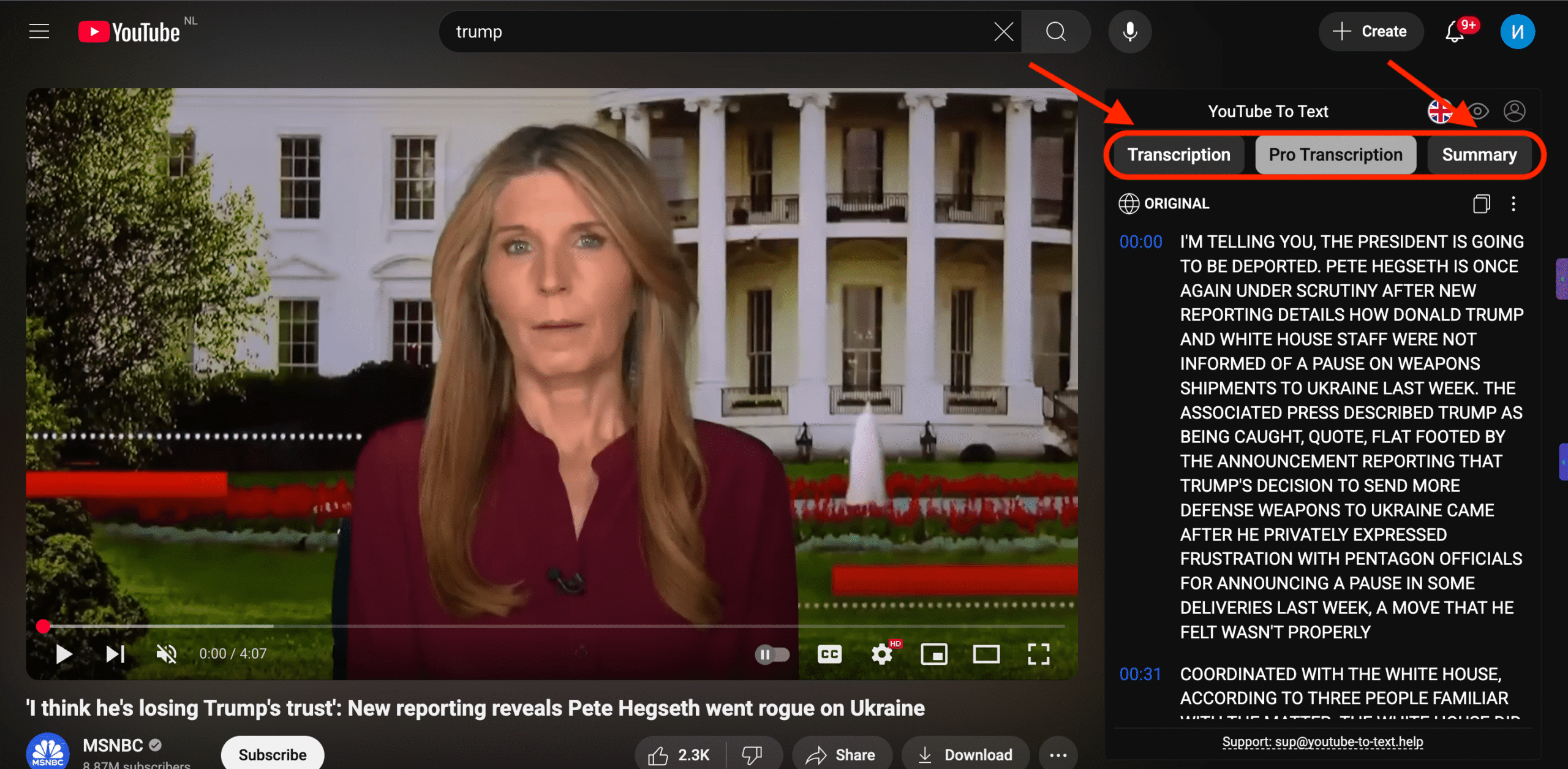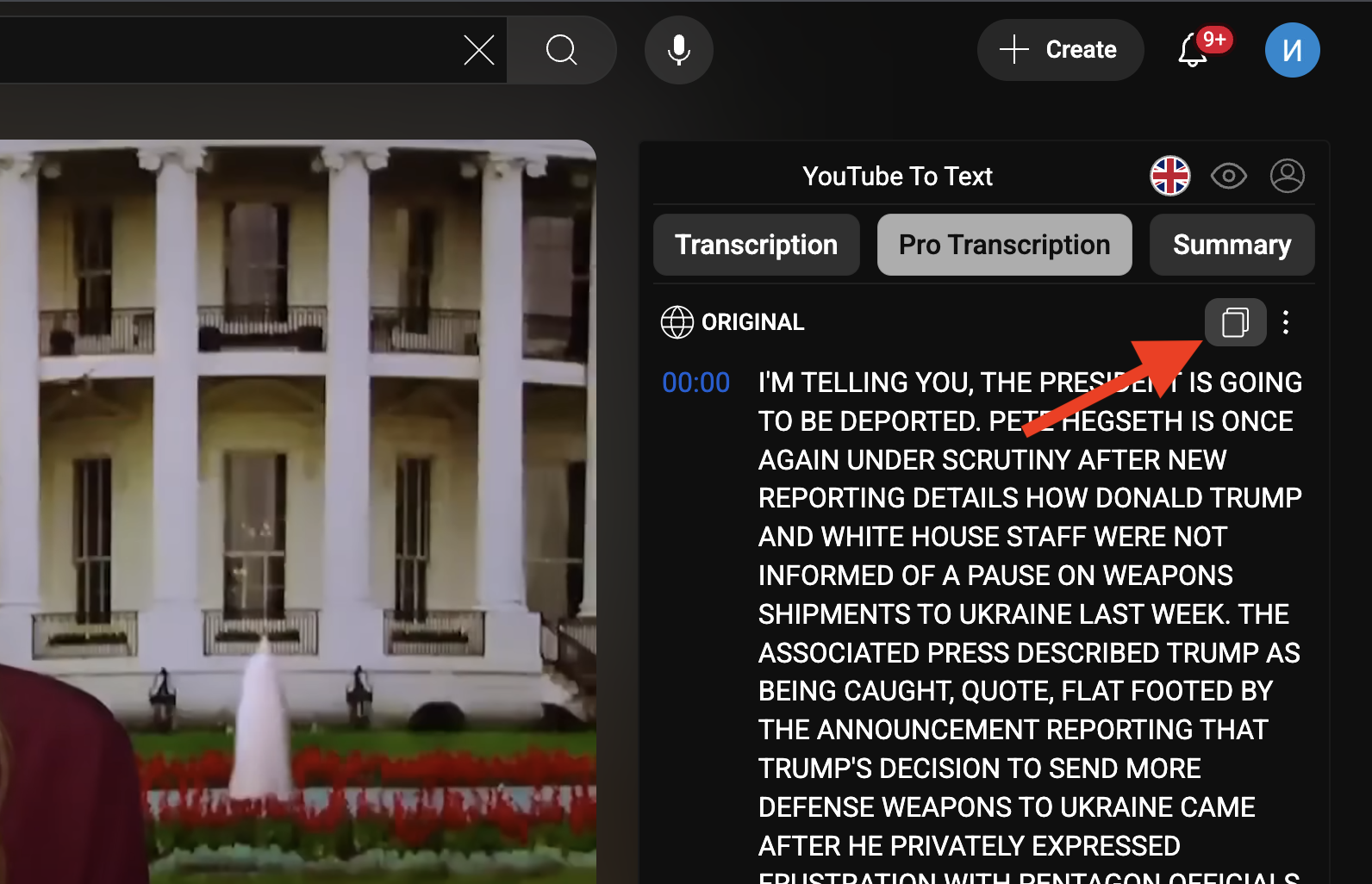- Examples
-
Product
SecurityHow we protect your data and privacyPricingFlexible plans for every needCommunityConnect, share, and get supportTutorial: TranscriptionStep-by-step guide to video transcriptionTutorial: SummaryTurn videos into concise summariesTutorial: BlogpostConvert videos into ready-to-publish articles
- Cases
- Help
- About
- Docs
- News
- Compare