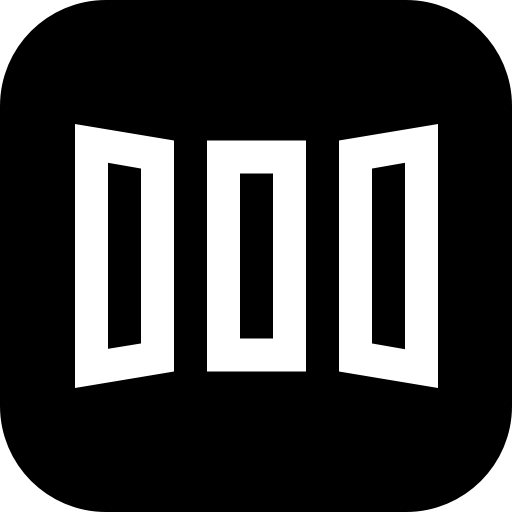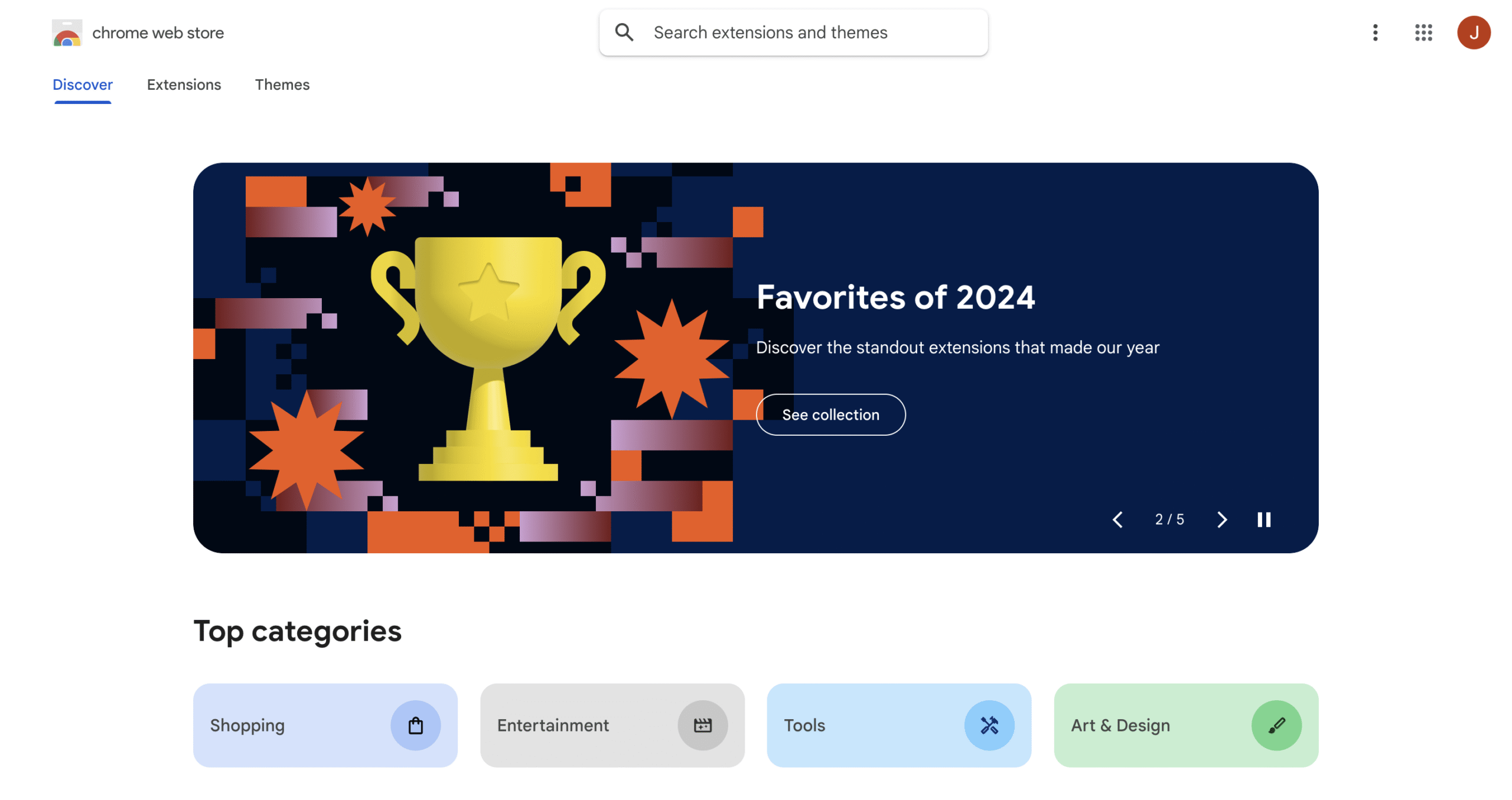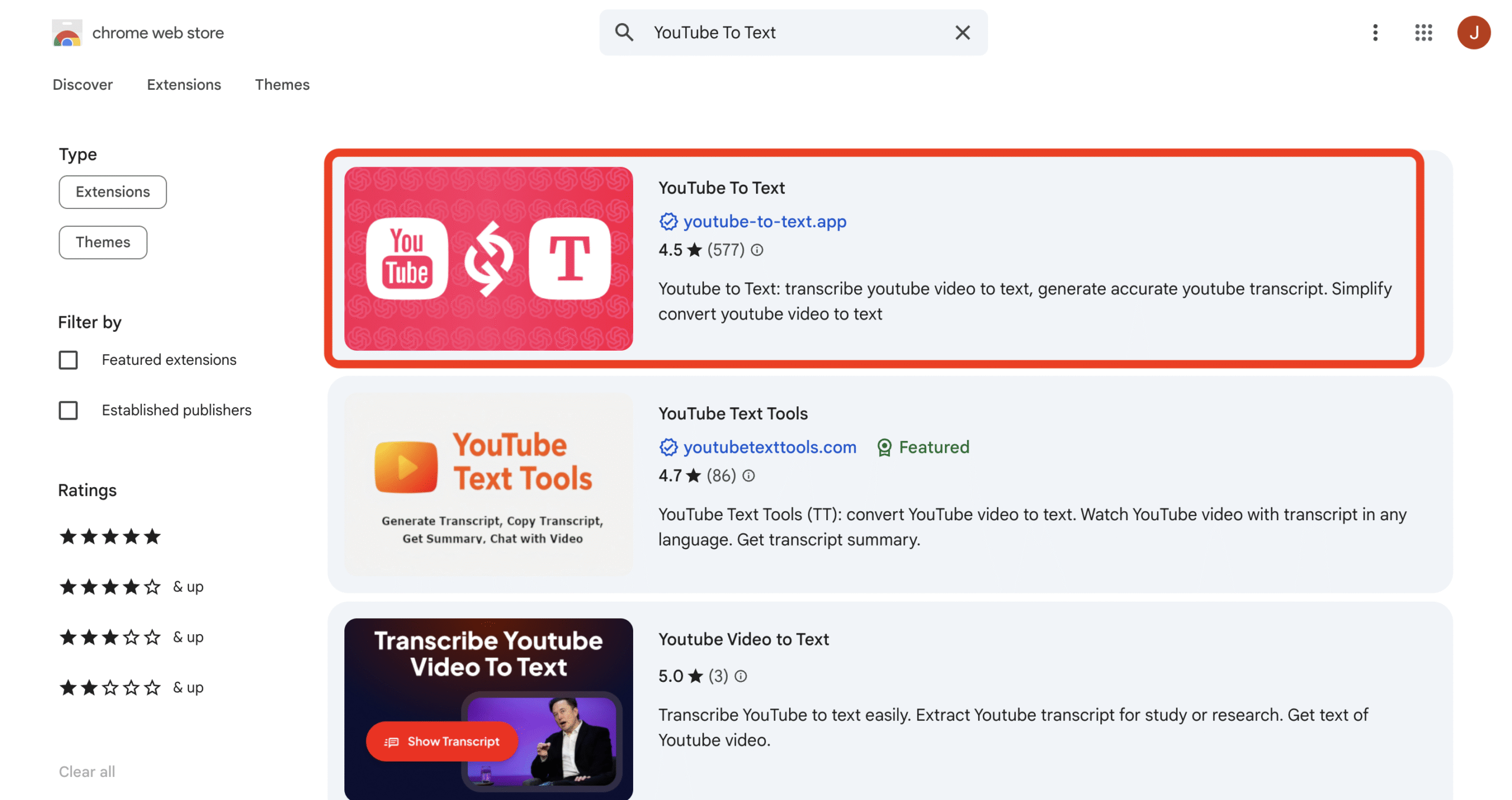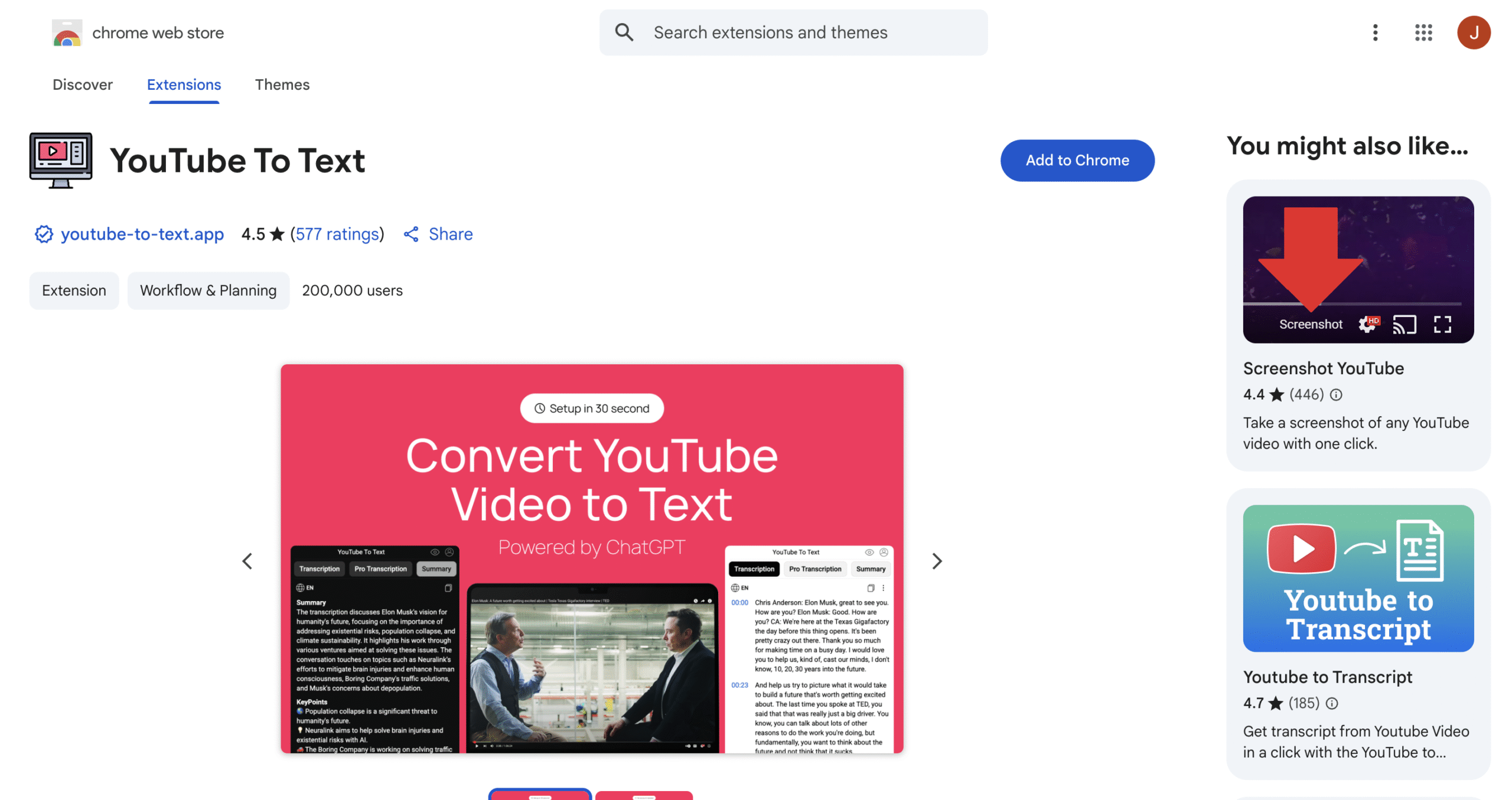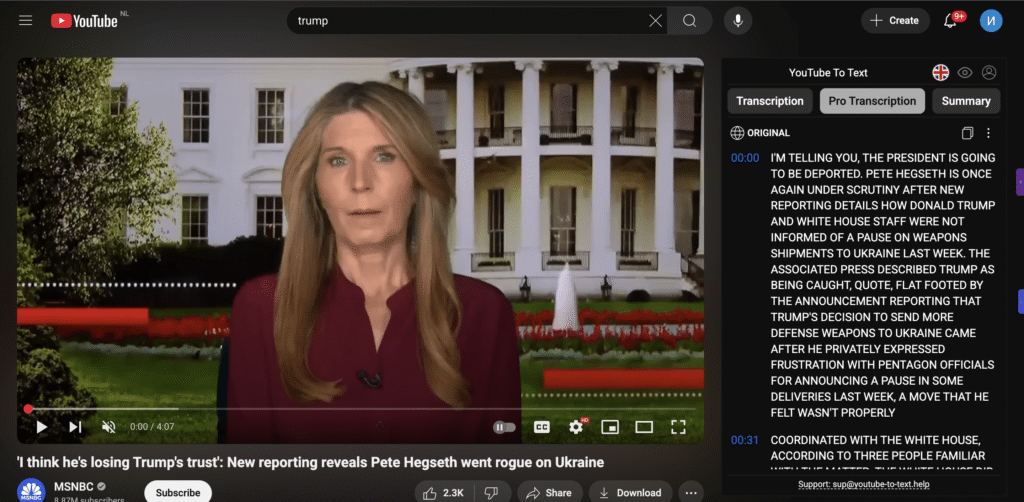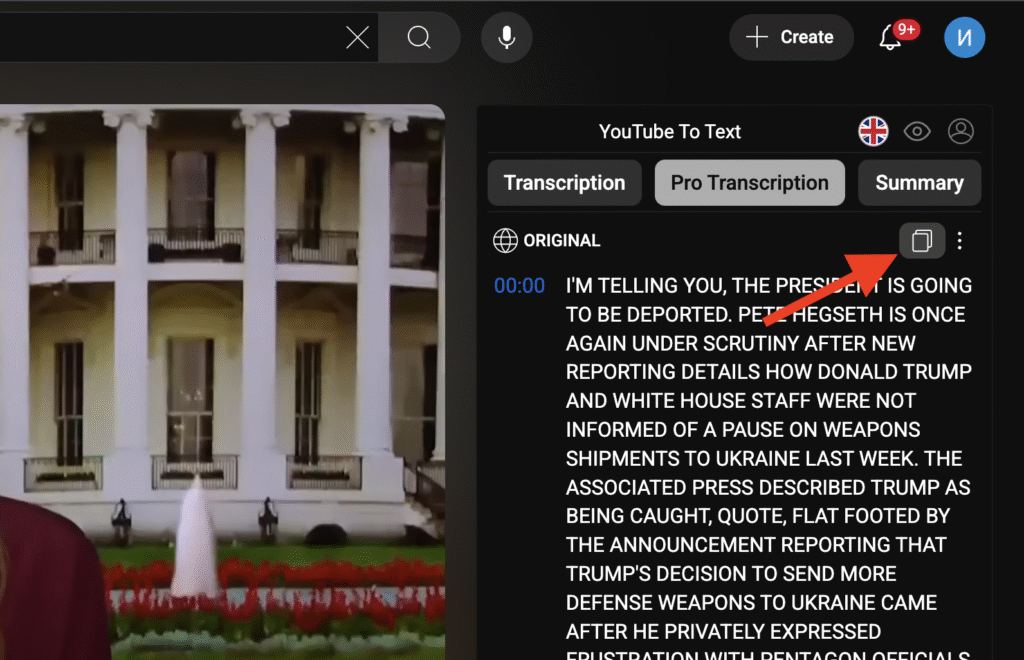menu_bookTutorial
How to get Youtube Transcription
Step-by-step guide to transcribing and summarizing
YouTube videos using a Chrome extension
1 step
Open Google Chrome Web Store
Go to the Chrome Web Store in your browser.
- First, go to Chrome Web Store
- Second, Write some text
- And find it
- First, go to Chrome Web Store
- Second, Write some text
- And find it
Google Chrom Webstore – is a verify and secure marketplace
2 step
Search for “YouTube To Text”
In the search bar, type: YouTube To Text
3 step
Install the Extension
Click on the extension from the results, then hit the “Add to Chrome” button. Confirm the installation.
4. Open the Extension
After installation, click on the puzzle icon (top-right of your browser), then pin or open YouTube To Text.

5. Open Any YouTube Video
Navigate to any YouTube video you want to transcribe or summarize.
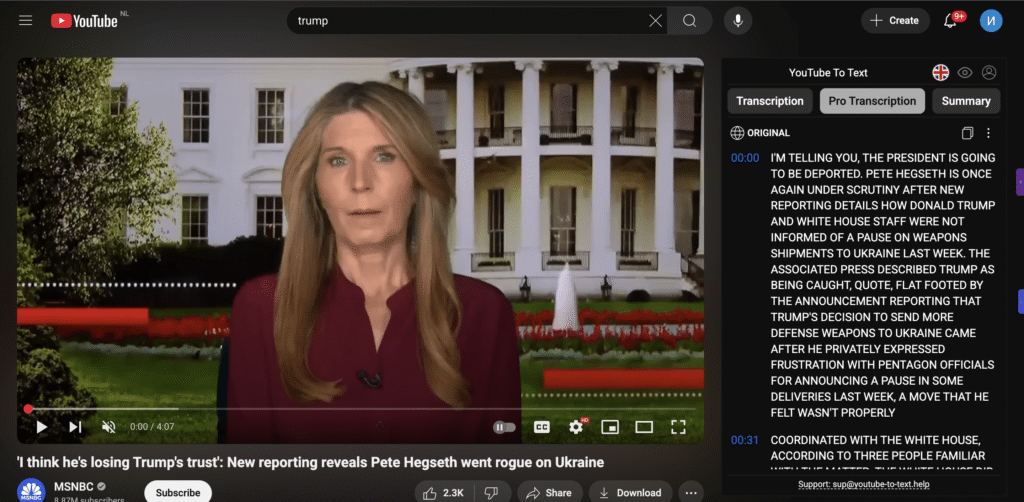
6. Choose a Feature
Click the extension icon. You’ll see three options:
- Transcription – get the full video text
- Summary – quick bullet-point overview
- Pro Transcription – detailed formatting and timestamps (if available)
7. Copy and Use the Text
Once the text is generated, simply copy it and use it however you like – for notes, content creation, or research.
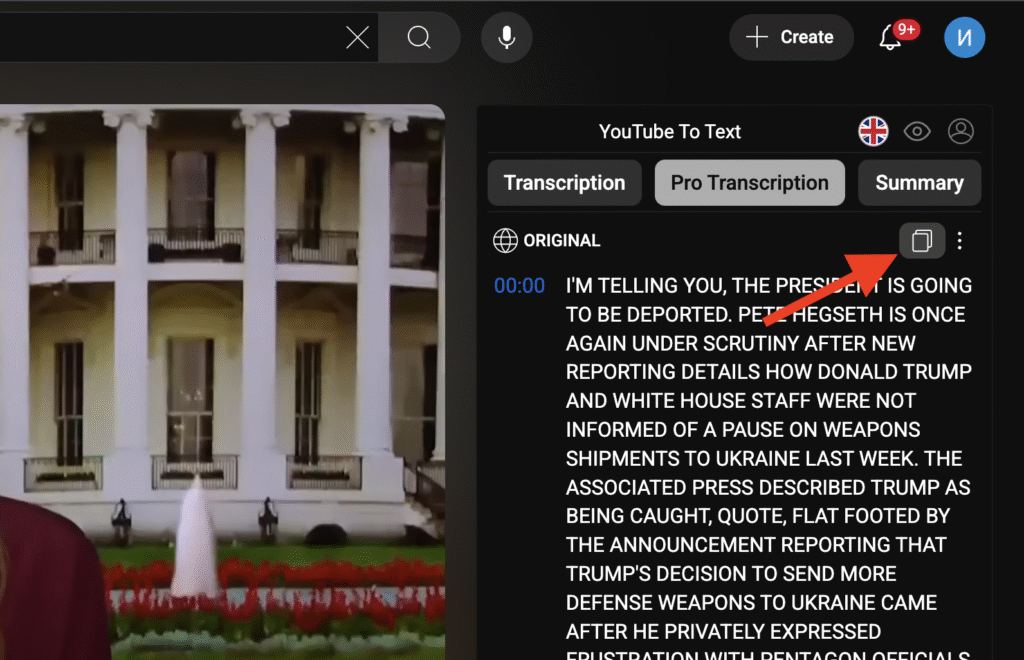
✅ Done! You now have fast access to video transcripts and summaries with just a few clicks.